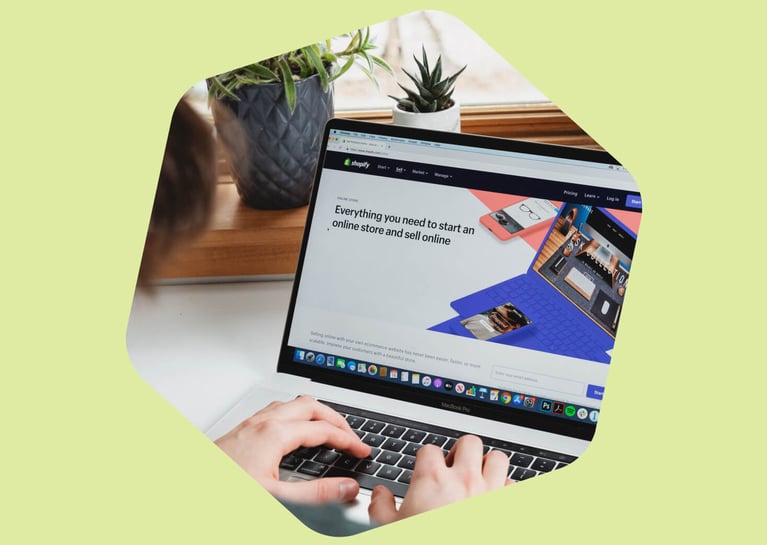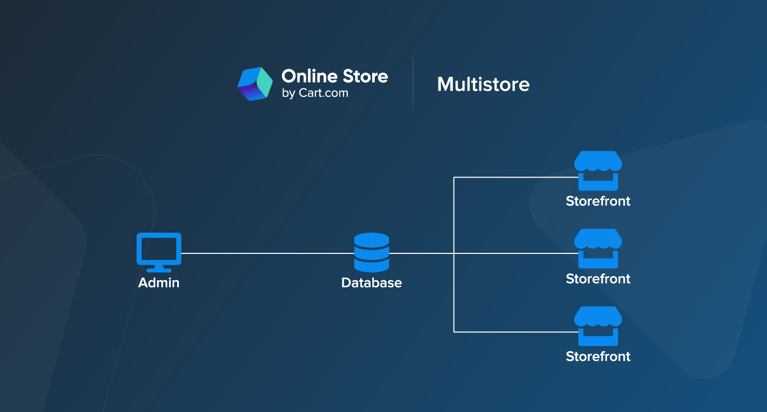You may have heard about Google Analytics 4 (GA4), a new analytics system that doesn't use cookies. You'll need to know about it soon if you're a site administrator or editor — since it'll soon be the only one Google supports. Keep reading to learn about GA4 and how it differs from Google's current analytics platform.
What is GA4?
GA4 is the newest version of Google Analytics (GA), which will become the only analytics platform Google supports by July 2023. Google names it a "property" — a set of reports and data tied to one or more apps or sites. As more ecommerce businesses provide omnidirectional experiences, the goal is to analyze data together from product lines, brands, applications, and other online ventures you may take.
It features some changes to measurement:
- Collecting website and app data to figure out the customer journey better
- Using data based on events people take on a website rather than their session time
- Including privacy controls, like measurement without cookies and modeling for behavior and conversions
- Capabilities to offer predictive guidance without complicated, confusing models
- Direct media platform integrations that help drive actions on your site
What is Universal Analytics?
Universal Analytics (UA) is the current generation of GA, which Google will phase out by July 2023. After that, it will stop processing new hits, though you can view and export previously processed reports for another six months. The goal of UA was to give businesses a bigger picture of customer behavior by importing offline data, like their point-of-sale transactions.
It also offered more ways to configure your business accounts:
- Organic search sources: UA lets you modify how organic searches are reported in your data, separating search traffic from other inbound traffic sources, like ads. This solved a challenge that previous iterations of GA faced, where traffic coming from two places with the same query parameter — like Google and Google Images — might show up as the same organic traffic source.
- Session and campaign timeouts: It can skew your session length reporting if people open a website and then leave it open on their browser while doing other tasks. UA defaults to closing a session after 30 minutes and a campaign after six months, though you can adjust these time spans as you please.
- Ignoring search terms: Analytics generally logs people's search queries to find your site. Since branded keywords — ones including your company's name — usually drive the most traffic to a site, however, they can add a lot of clutter to your keyword report. To counter this, UA lets you exclude specific search terms, so your report will count their traffic as direct traffic. That way, you can focus on optimizing your website for non-branded keywords to improve your organic search traffic and focus your analytics on useful metrics.
- Removing referral sources: Many businesses' online platforms use third-party integrations, like letting people log in with Facebook or pay through PayPal. This causes analytics platforms to count a single customer's sessions multiple times for each time the user returns to your website from a third-party platform. UA lets you remove certain domains from your referral sources so that you can clean up your analytics data.
Why compare GA4 with Universal Analytics?
GA4 is the new default digital analytics measurement platform on Google and will be the company's only option in 2023. As a result, many people need to learn how the two platforms compare to determine how to make the most of the new system.
Since both options are available now, you may also compare them to determine if it's easier or more convenient for you to set up a property either with GA4 or UA and then migrate over later.
Google Analytics 4 vs. Universal Analytics: Key differences
The major difference between the two is that UA uses cookie-based tracking. A site sends a digital cookie to a user's browser so the platform can monitor and record web activity. This session-based data model has raised privacy concerns over the years.
GA4 instead lets businesses use multiple forms of identity to track user behavior across platforms and devices. These identity forms include first-party data and "Google signals" from users who've said they want to see personalized ads. When available for tracking, GA4 will also still use cookies. But overall, instead of tracking sessions, this data model is event-based.
1. Pageviews
There should generally be only a small difference between Universal Analytics and GA4's pageviews since Google's tag fires on each page to generate a pageview. However, depending on the filters you set up in UA or GA4, you can have some differences.
UA tracks the total number of pages viewed, counting repeat views of single pages. It provides a separate metric, Unique Pageview, that doesn't count duplicates. It also provides additional filtering options that could impact the data in the view — if you excluded different geographic regions, for instance, your pageview counts between GA4 and UA could show a more significant difference.
GA4 considers page views as just one of the many "events" or actions a user might take with your page. This gives you more control over how you consider conversions — though you could have the platform mark each pageview as a conversion, it may not always be the best metric. You can also restrict it to consider views only on certain pages as conversions. It does count repeated views of a single screen or page, and there's no equivalent to a unique pageview yet.
However, some pageview attributes between UA and GA4 are equivalent, like:
- Page title
- Page location
- Page path
2. Hit types
Hit types are how the platform captures an interaction. Though GA4 follows the principle that all user interactions can be captured as an event, UA has many different hit types, including:
- Page views
- Transactions
- Social interactions
These are fundamentally different data models, so it's best to implement new logic if you migrate from UA to GA4.
3. Session calculations
A session is a group of user actions on your website within a specific time frame. In UA, this can be an aggregate of multiple page views, events, social interactions and ecommerce transactions. Usually, sessions end after 30 minutes of inactivity or another qualifying reset event.
GA4 instead automatically collects an event, session_start, at a preset beginning of a user's session. The session duration is based on the period between the first and final event in the session. This leads to some nuanced sessionaization differences between UA and GA4 properties:
- Active user calculation: Because UA waits for the user to fire an interactive event, while GA4 detects user activity automatically, a user launching into an app could be considered active in GA4 but inactive in UA. This could result in higher active user counts for GA4 properties.
- Session counting: UA starts a new session regardless of activity. It also has a lower threshold for processing late hits, only counting them up to 4 hours from the next day's close. GA4, on the other hand, doesn't start new sessions with a new campaign, which can lead to lower session counts. However, it also processes late hit up to 72 hours after the end of the day, which raises the session counts.
- Background data: Because GA4 events automatically upload even when the apps are in the background in iOS, unlike UA, iOS-related metrics might be much higher in GA4.
4. Event tracking
Every UA event is its hit type, with a Category, Action and Label. On the other hand, GA4 properties consider all events to be the same. Because GA4 doesn't have any equivalent to a Category, Action or Label, this is the main area of your data collection that you need to rethink when you move from UA to GA4.
5. User & Client ID
Client ID is a unique string that identifies different users without storing anyone's personal data. The Client ID is stored in the browser's cookies to know when the same user has visited the site multiple times. UA and GA4 treat Client ID the same, though GA4 also has an app equivalent called the App Instance ID.
GA4 and UA treat User ID similarly, though GA4 incorporates User ID across all reporting, analysis and insights without needing a separate User-ID reporting view. GA4 gives you a cross-platform, cross-device view of how users interact with your omnichannel experience.
6. Content grouping
UA uses content grouping to collect content into a logical structure so you can view and compare metrics by their group name. For instance, you could look at all the pageviews for a category on your ecommerce page, like T-shirts, and then view each URL or page title in that group.
GA4 properties instead offer a predefined event parameter for a content group, populating data into the Content Group dimension. You can also add and run other UA content group dimensions in GA4 as event-scoped customer dimensions.
7. Custom metrics
UA uses custom dimensions and metrics to add information to your collected data. You can map them according to different scores:
- Product-scoped: Only available in enhanced ecommerce, it applies to the product that you've set
- Hit-scoped: Applies to a single hit
- Session-scoped: Applies to all hits in a session
- User-scoped: Applies to all hits in someone's current and future sessions until the value changes or the dimension becomes inactive
GA4 instead uses event parameters to serve the same purpose. The scopes can generally map as follows:
- Product-scoped with ecommerce parameters
- Hit-scoped with an event-scoped custom dimension
- No GA4 property equivalent for session-scoped
- User-scoped with a user-scoped custom dimension
8. Conversion tracking
You would set up different goals in UA — destination, page, session duration and event. When a user fulfilled these goals, they would count as a conversion.
GA4 changes this system by listing everything as an event. Instead, you can list conversion events with broader parameters and scope, letting you expand how you track conversions.
9. Attribution
Attributions are the rules you set to determine how you assign credit to touchpoints for sales and conversions. In UA, you can access multi-channel funnels (MCFs) and attribution to compare how different attribution models affect your marketing channels' valuation. The credit for conversion was exclusively session-scoped, coming from the last click unless you were using Model Comparison Tools in the MCF reports.
GA4 offers a broader range of attribution models, but your selection depends on the scope of your report.
10. Report building and custom reports
Both UA and GA4 offer the option to generate custom reports, and not too much has changed between them. GA4 provides some more user information, but UA provides that information under the Audience tab instead. However, UA uses behavior metrics, including pages per session and average session duration. GA4 has replaced them with engagement metrics, which you will learn more about in the next section.
GA4 monetization reports also consider all revenue streams since there are now many more avenues to generate income than before, such as ad revenue and in-app sales.
11. Engagement metrics
GA4 has notably made omissions to bounces, mostly representing it as an engagement rate instead. This ratio metric shows the number of engaged sessions (which have lasted at least 10 seconds, had at least one conversion event or had at least two page or screen views) out of all sessions.
While, in UA, the bounce rate was the percentage of site users that didn't view more than one page on the website, GA4 considers it the percentage of sessions that weren't engaged sessions.
How to set up GA4
Depending on the website, site editors and administrators have a few options:
Set up Analytics data collection
If you haven't used Analytics before and are ready to collect data for your website or app, use this.
- You'll first have to create an Analytics account. This is as simple as providing an account name and configuring your data-sharing settings. You'll automatically become an Editor for the property.
- Click on Create Property in your Account's Property column
- Enter a name for the property and pick your reporting time zone and currency. This is the time zone that GA4 will follow to record your data. It adjusts for Daylight Savings Time changes automatically. It's best not to change the time zone more than one time per day to avoid reporting issues on Analytics.
- Click Next and select your industry category and business size. Then, click Create and read and accept the contracts.
- Next, you'll add a data stream. To do this, select the platform you're using — iOS, Android or web. For an app, enter the iOS bundle ID or Android package name, the app name, and the App Store ID if necessary to register your app. Then, follow the instructions to finish setup. For a website, enter the URL of the site and a Stream name. You can choose to enable or disable enhanced measurement. Then, click Create stream.
After this, you just need to add the Google tag to your web pages so your GA4 property can collect your data. There are a few ways you may do this:
- Add the tag to a website builder or content management system (CMS) host: Most CMSs and site builders have a field to enter your "G-" ID, which you can find in the top right of the data stream for your website. Otherwise, you'll have to follow the installation steps manually, which you can find under Data Streams > Web > Google tag.
- Add the tag directly to your web pages. To do this, you need access to your pages' HTML. In the Property column of your GA4 account, go to Data Streams > Web. In your site's data stream, click View tag instructions under Google tag. Copy the HTML script starting with <!-- Google tag (gtag.js) --> and ending with </script> right after the <head> on each page of your website. Data collection should start in the next 30 minutes.
- Add the tag with Google Tag Manager: If you've installed Tag Manager and placed its snippets on your site, you can make and add a GA4 Configuration tag as well. Simply select the correct tag and configure it with your G- ID. Then, you can set a trigger that loads the tag when someone loads the site. You can preview your site in Google Tag Manager to verify that the tag works.
Add GA4 to a site with UA
Using this option, the GA4 Setup Assistant creates a GA4 property alongside the UA property you already have so that you can access both with the property selector in the Admin area.
To do this:
- Make your GA4 Analytics account and create the property. In the advanced options of the property-setup fields, turn on the switch for Create a Universal Analytics property.
- Enter your site URL and protocol (http or https). Then, create both a GA4 and a UA property. This establishes a connection between both properties, so you'll be able to migrate your configuration settings from your UA property to your GA4 property later.
- Finish creating your property and set up your data collection.
Need help with GA4 implementation? Contact us!
Implementing GA4 can be tricky since some information can be ported over, some can with a different name, and some just can't. Contact Cart.com to learn how our end-to-end ecommerce solution can help you with your G4 implementation while increasing your site traffic and boosting your engagement so your business can thrive. Also, ask how our analytics solution can help you gather powerful data to further improve your business.